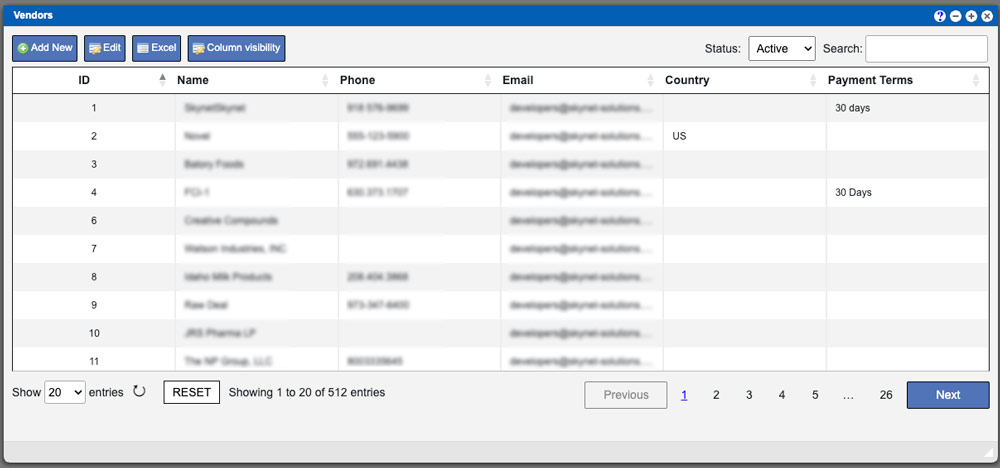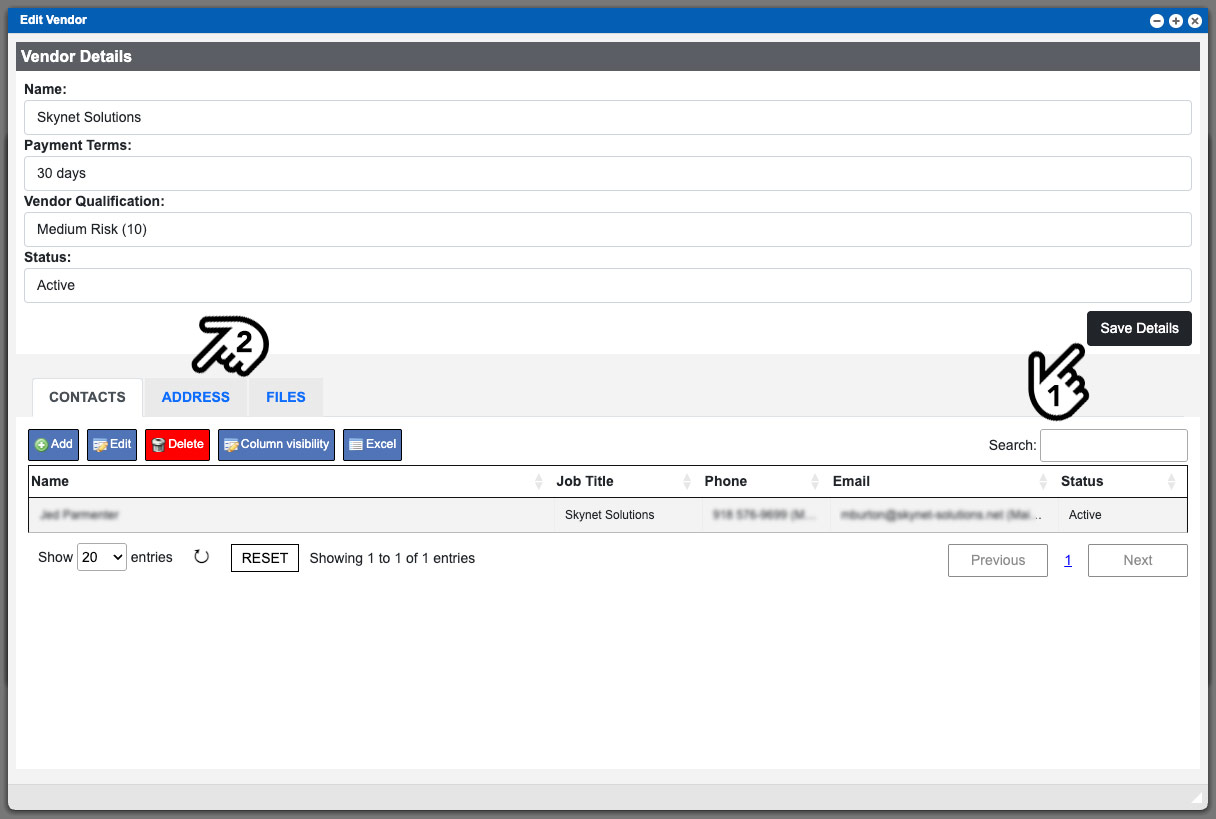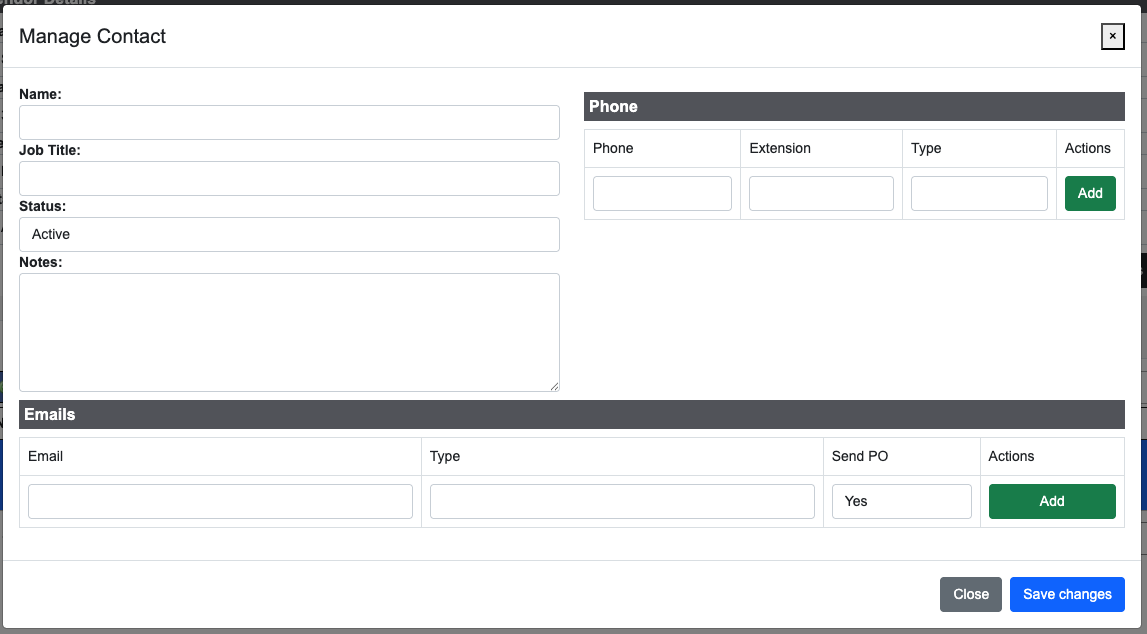Vendors are the providers of your components and ingredients. This is needed for creating formulas for quotes and submitting PO’s (purchase orders) through the Virtual Office system. This help page will help describe the process for adding and editing Vendors. Upon entering the vendors section in the system you will be faced with a grid (seen above). This grid will display all vendors in your system. These entries can be sorted by clicking the column titles, using the search function or filtering by additional options. For more information on Grid Sorting click here.
Virtual Office System Location/Navigation:
Purchasing > Vendors
Grid Action Buttons
Add New – Selecting this action will allow you to enter in a new vendor into the system.
Edit – Select a row from the grid and click the Edit button to edit.
Excel – Selecting this action will export the currently displayed grid data to excel.
Reload Grid – Selecting this action will reload the grid.
Column Visibility – By selecting this action you can change the visible columns per the grid you are on. These selections are saved per user/browser per grid.
Adding and Editing a Vendor
Adding and editing a vendors will follow the same process as listed below. To add a vendor click the “Add New” action button at the top of the grid. To edit an existing vendor you will need to first select the vendor from the grid by clicking their row, then click the “Edit” action button at the top of the grid. Both options will bring up the Vendor Details window. See example image below – click to enlarge.
Begin the process by filling out all of the Vendor Details input boxes at the top of the window and then click the “Save Details” button (1). I will briefly cover the Vendor details input boxes below:
Name – Enter the Vendors company name here.
Payment Terms – You can freely type out specific payment terms for this vendor in this input box.
Vendor Qualification – This setting signals how often material received from this vendor needs to be re-qualified. Select from a list of qualification settings that you have created. Learn more about Vendor Qualifications.
Status – You cannot delete a vendor from the system but you can set them as Inactive with this dropdown.
The bottom of this window contains tabbed sections for vendor contacts, vendor address and files (2). See example image above. Click the tab titles to access each individual section. Each of these sections will contain a grid to display and handle the entries. The Contacts tab is open by default. Click the “Add” button, above the contacts grid at the bottom of the window to create a vendor contact. Doing so will bring up another window, the manage contact window. See example image below.
Enter the contacts name, job title, phone numbers and addresses. After adding the phone or email information you will need to click the green “Add” button. Doing so will then save the entry and allow you to enter in another entry if needed. Be sure to click the “Save changes” button at the bottom when this is completed. Adding an address is very similar in functionality.
The “Type” input boxes for the phone and email entries can be titled as you see fit. Most of the time people will add “Main Line” or “Main Phone” in these inputs to help designation when viewing entries from the grid.
The “Send PO” input will designate which vendor email address the system PO’s (purchase orders) will be sent to.