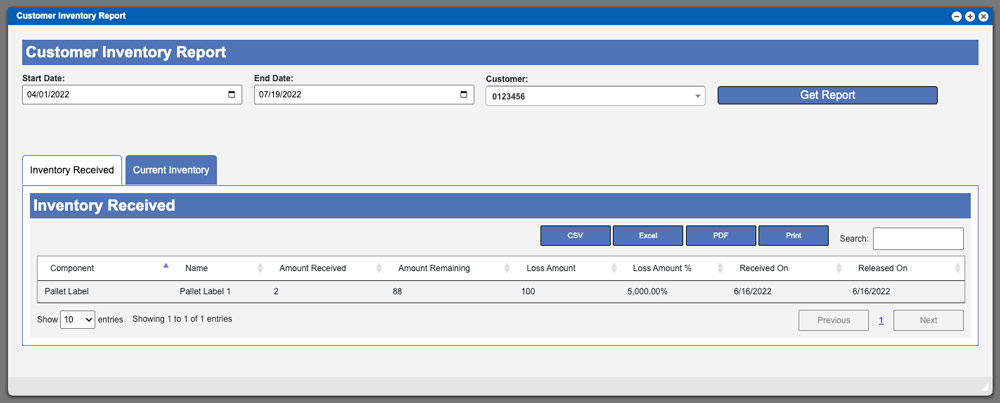The Customer Inventory Report page allows you to view inventory received for a specific customer. To begin this process start by selecting your start and end date ranges. Then set your customer from the dropdown and click the “Get Report” Button.
Under the Inventory Received Tab: This report will show all inventory received within the selected date range (per the selected customer).
Under the Current Inventory Tab: This report will show all inventory for the selected customer. Please note start and end dates are not included in this report.
Assigning Inventory to a Customer – This can be done by either editing an ingredient or editing and component
Virtual Office System Location/Navigation:
Reports > Customer Inventory Report
Grid Action Buttons
CSV – Selecting this action will export the currently displayed grid data into CSV format.
Excel – Selecting this action will export the currently displayed grid data to excel.
PDF – Selecting this action will export the currently displayed grid data into PDF format.
Print – This action will print the data available on the screen.