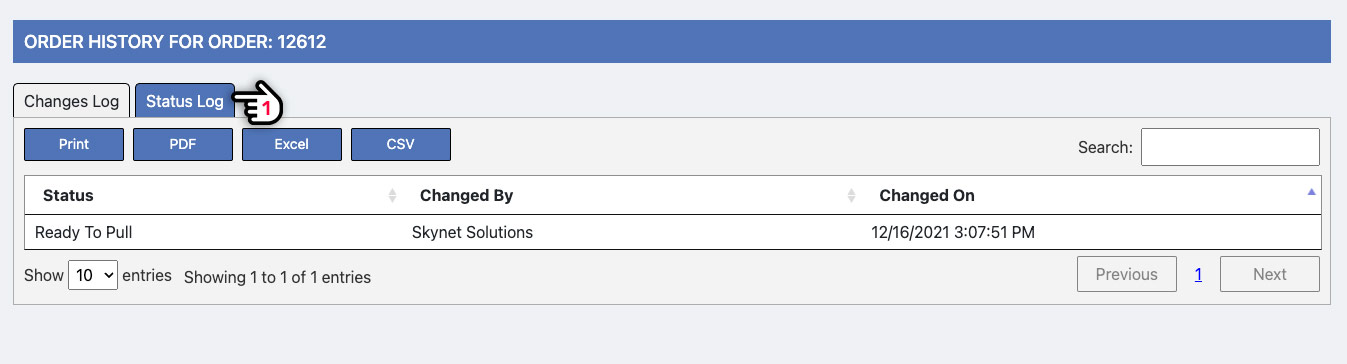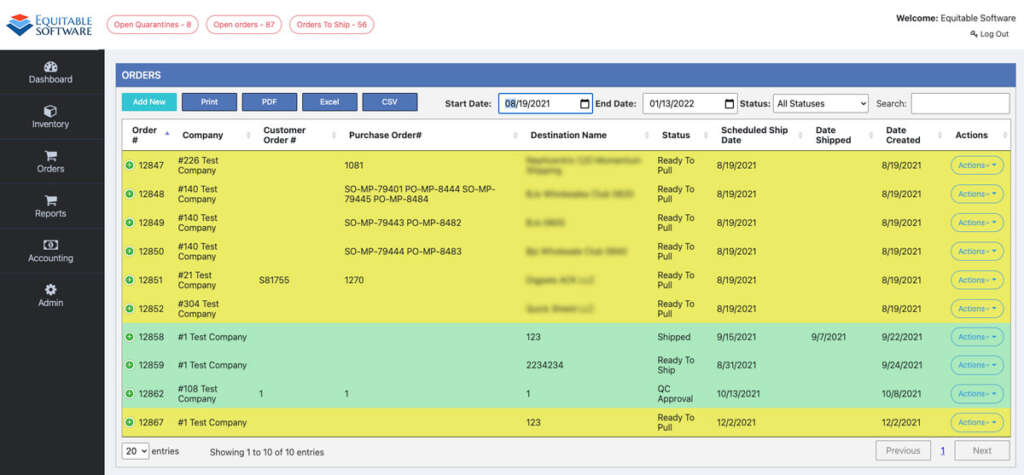This section displays the Orders grid which contains all of the orders in the system. You can quickly find order by using the filtering options at the top for date range, status or search terms. You can also click the plus icon on the far left of the grid to view the grid nesting for that item.
Quick Links:

Once you are on any of these pages finding the item is the first step. If you are not aware of all functionality with the grids (sorting/exporting/nesting) or interested to learn more. Please view this page.
Green Row = Shipped
Pink Row = ready to ship
Yellow Row = warehouse approval, ready to pull
White Row = default
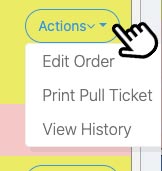 The Actions dropdown button contains three items: Edit Order, Print Pull Ticket and View History. Please note that if a company is marked as “Credit Hold” you will not be able to ship or print any assets for the order unless it has been approved by Accounting. This option is accessible from the Admin Companies page. Click the following link for more information on Admin Companies page.
The Actions dropdown button contains three items: Edit Order, Print Pull Ticket and View History. Please note that if a company is marked as “Credit Hold” you will not be able to ship or print any assets for the order unless it has been approved by Accounting. This option is accessible from the Admin Companies page. Click the following link for more information on Admin Companies page.
Print Pull Ticket: This option will bring up another tab that will allow you to print a document with all of the info needed so your warehouse representatives can successfully pull the order.
Edit Order: This option will take you to the Order Details page where you can manually edit the order, if needed, before proceeding with completing the order. Click the following link for form information on Order Details and how to Create an Order.
View History: This option will open another tab where you can view the orders logs for Status and Changes. Below is an example image an order history page. Notice the Changes Log and Status Log tabs (1).