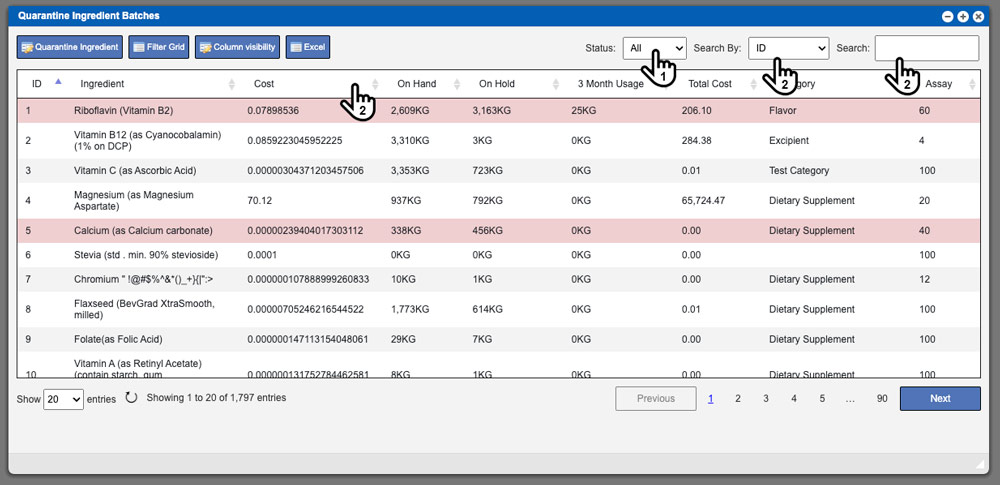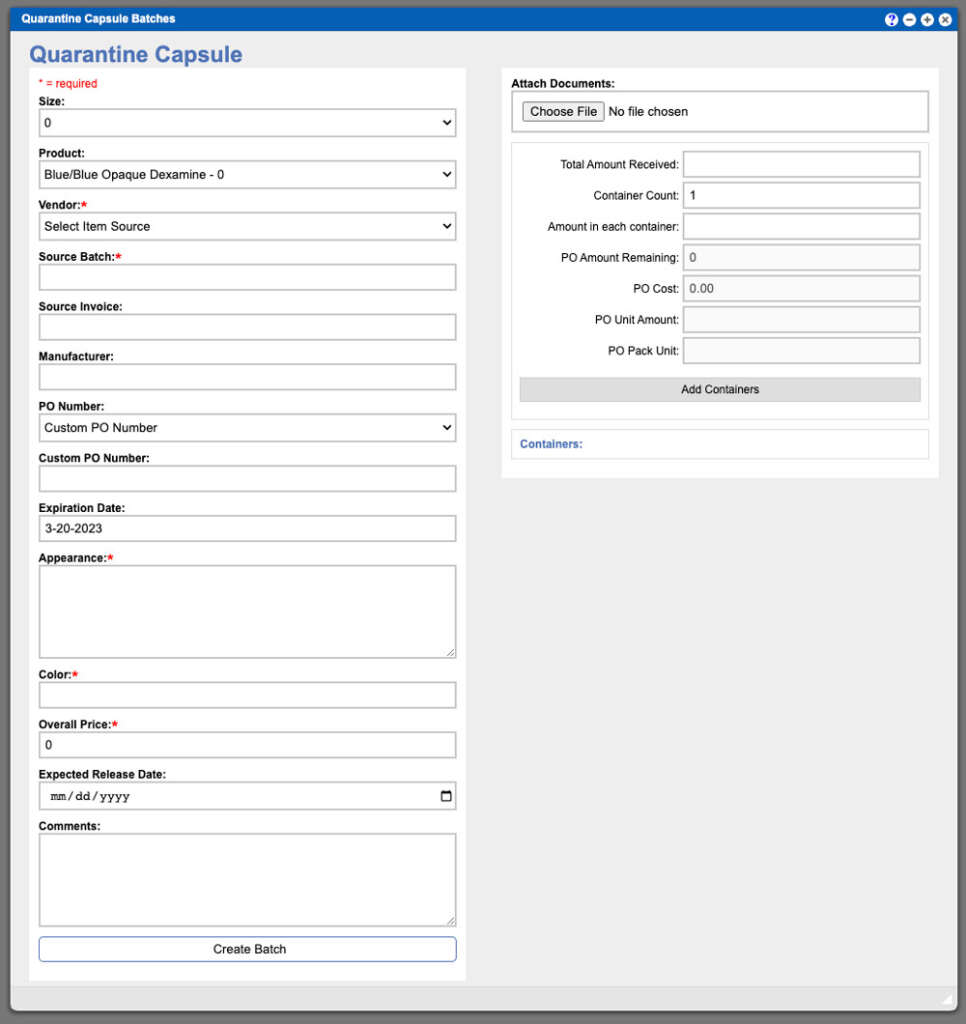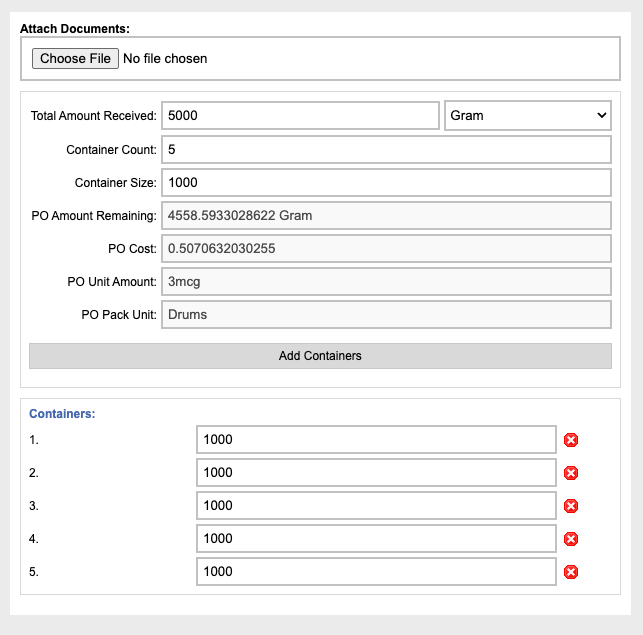In the nutraceutical or pharmaceutical industries, manufacturers are required to quarantine ingredients and containers for testing prior to being introduced into new products. Not only does the quarantine process help limit contamination, but it also ensures consistent quality is achieved among the ingredients/components used in production. To help achieve this efficiently, the Quarantine Inventory window allows you to quickly create batches of new components and containers that may be being received by your facilities.
From the components Quarantine Inventory window, you will see a variety of fields that can be modified to match the component or container that is being quarantined. See example image at top of this page. Any required items are denoted with the * symbol. Once these required fields have been completed and your containers have been added, click create batch at the bottom window to complete your new quarantined inventory entry. The system will generate batch stickers to be placed on each container to label and track the containers. The batch stickers generated by the system are customized per client and are available in 8” x 11” and 4” x 6” formats. See example batch sticker below.
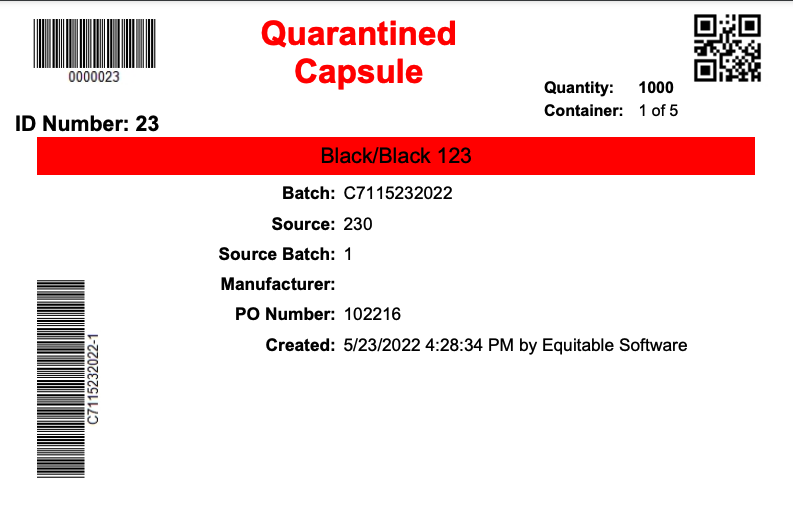
Adding Containers
You can add containers by utilizing the right column from the Quarantine Inventory screen. Attach any needed files first. Then enter your account received, container count and the amount per container and click the “Add Containers” button. At this point you now remove or edit the containers from the Containers list created below the Add Containers button. You can add additional containers to the list by using the same process – remove the values from the input boxes, re-enter your information, and then click the “Add Containers” Button. See example image below.
Ingredients Grid
The Quarantine Inventory window for Ingredients will provide a list of All, Available or Unavailable Ingredients depending on “Status” selection (1). These entries can be sorted by clicking the column titles, using the search function or filtering by additional options (2). A red colored row indicates low inventory. See example image below. Once you have found the ingredient you want to quarantine, select it then click Quarantine Ingredient action button at the top of the window to open the Quarantine New Batch screen. Example images for the Quarantine Ingredient can be found at the top of this page.