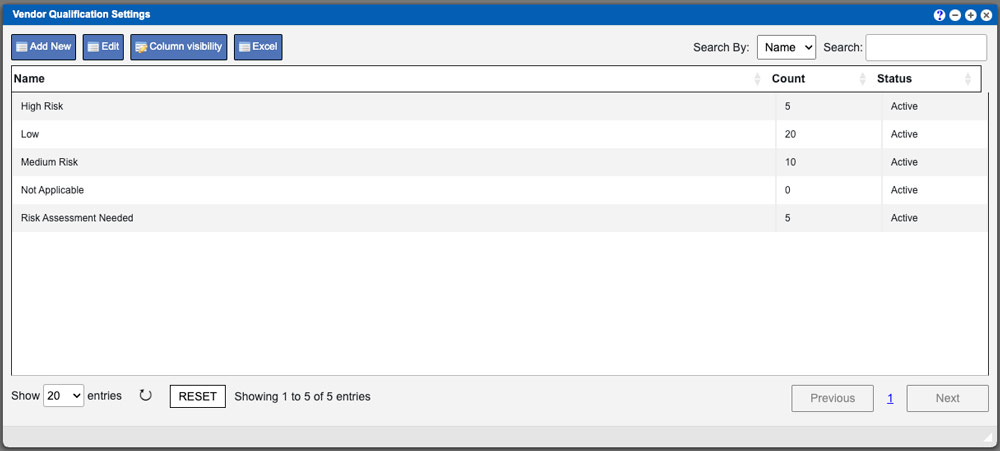This help page will outline what Vendor Qualification settings are and how to create them. Vendors in your Virtual Office system refers to the company that provides your components and ingredients. For more information on creating vendors click here. Vendor Qualifications will determine how often material received will need to be re-qualified. How often this is required (and triggered) is set by the batches received. See example image below – click to enlarge.
The numeric value input into the “Number of batches before qualification” will determine the re-qualification. This means that after the set amount of batches has been received, per the re-qualification amount, the next batch will have contain an in lab testing during the quarantine process.
The Vendor Qualification page will display a grid with a list of all created Vendor Qualification entries in your Virtual Office system. You can create unique re-qualification instances that can be applied to specific vendors. These entries can be sorted by clicking the column titles, using the search function or filtering by additional options. For more information on Grid Sorting click here. Click the Add New action button to create your first entry. Name your entry, set the “Number of batches before qualification” threshold and then click the save button.
Virtual Office System Location/Navigation:
Administration > Configuration > Vendor Qualification Settings
Grid Action Buttons
Add new – Select this action to add a new Vendor Qualification Setting to the system.
Edit – Select a row on the grid and then select the Edit button.
Column Visibility – By selecting this option you can change the visible columns per the grid you are on. These selections are saved per user/browser per grid.
Excel – Selecting this action will export the currently displayed grid data to excel.