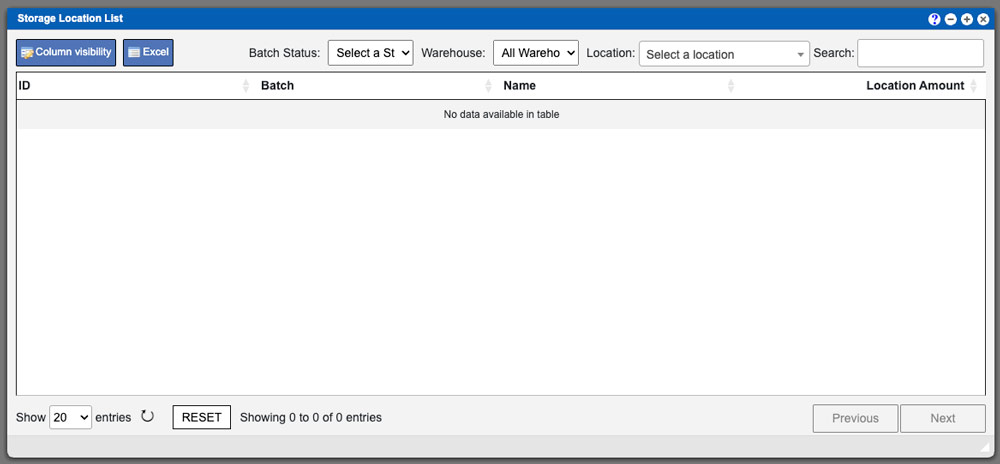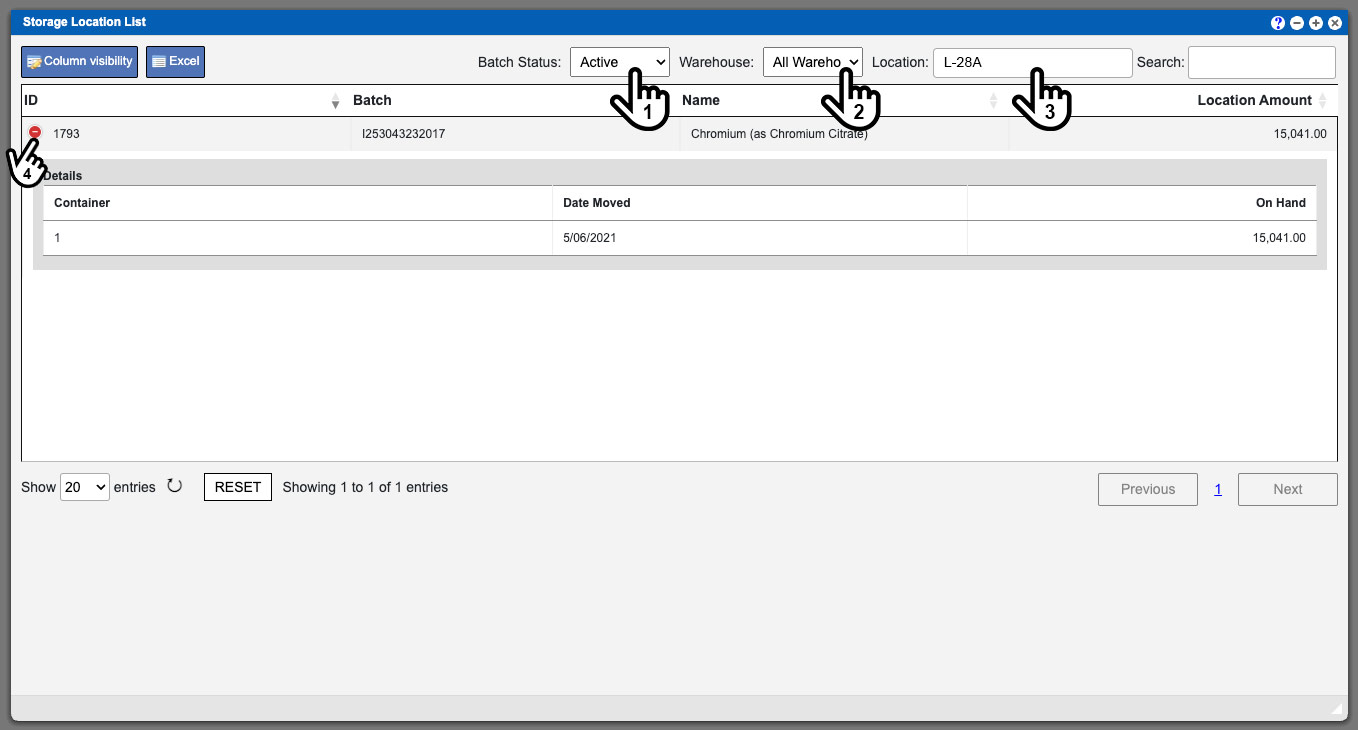To begin with the Storage Location List process you can filter and search your grid results. Start by selecting a Batch Status (1), followed by selecting a Warehouse (2) and finally inputing a location (3). For the location input you will need to first type two characters in order to then view and select from a dropdown list that match your initial character input. Completing this filter process will populate the grid with the location batches and its containers. If the list is heavily populated you could then use the search input and or sort the grid columns. For more information on Grid Sorting click here.
Virtual Office System Location/Navigation:
Inventory Batches > Storage Location List
Only active batches with containers in the selected location will be shown in the grid. Clicking the green plus icon on the left of the batches row (4) will show the containers within this location and log. Please note that the icon will turn red and display a minus symbol when open. See example image below – click to enlarge.
Action Buttons
Column Visibility – By selecting this option you can change the visible columns per the grid you are on. These selections are saved per user/browser per grid.
Excel – Selecting this action will export the currently displayed grid data to excel.