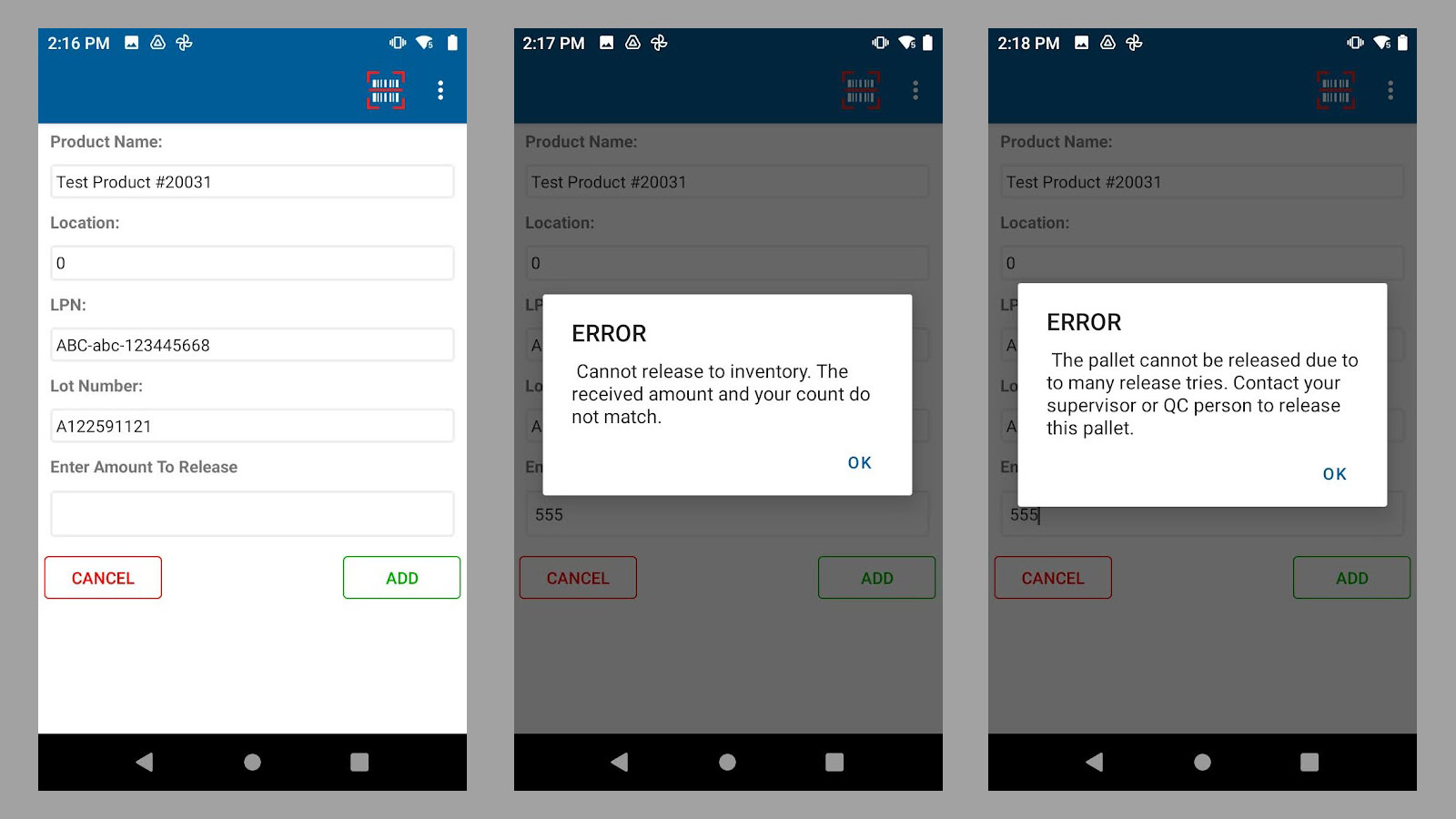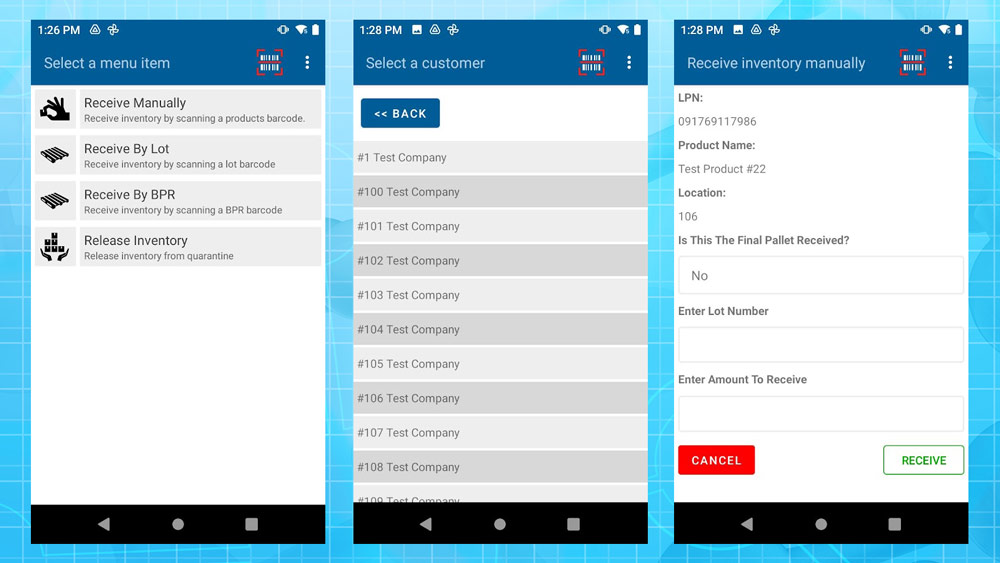The Fulfillment Receiving Scanner Mode is where you can, in multiple ways, receive pallets into the system. There are currently four ways for you to receive items into the system with the Android Scanner. We will go over each process individually below on this page.
Receive Manually
Once the Receive Manually process is selected you will be prompted to start by scanning an LPN on the pallet. The next screen will prompt you to select a Company followed by choosing a product and finally a location. The next screen will look like the screenshot below
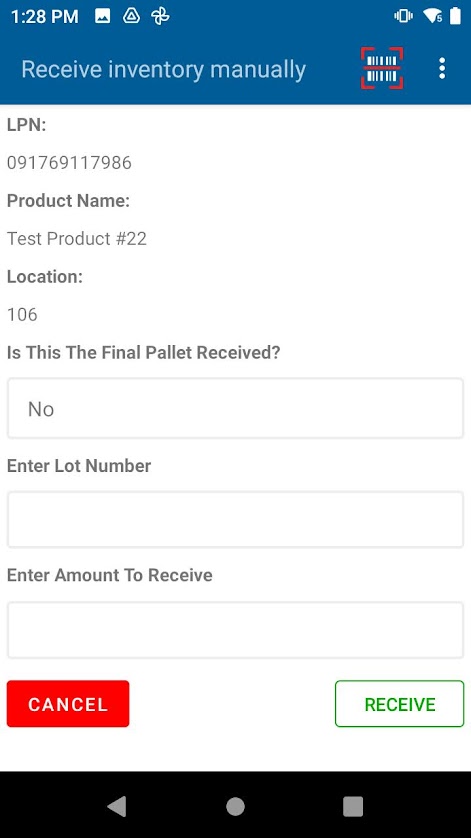
Fill out the remaining information for the Lot Number and the Amount to Receive by tapping each input box and entering a value. The “Is This The Final Pallet Received?” function lets billing know that all inventory for this lot number has been received and released. Double check your values and selections and tap the Receive button to complete the process.
Receive By Lot
This receiving process begins by scanning a pallet LPN followed by scanning a lot number. On the final receive screen, much like what is seen directly above, you will need to select a location, enter an amount and then designate if this is the last pallet received in your receive by lot process. Double check your values and selections and tap the Receive button to complete the process.
Receive By BPR
Once the Receive by BPR (Batch Production Record) process is selected you will be prompted to start by scanning an LPN on the pallet. You will then be prompted to scan the barcode located on your Batch Production Record (BPR). The final screen will look similar to what is seen above and will require an input value for both Lot Number and Amount to Receive. Double check your values and selections and tap the Receive button to complete the process.
Release Inventory
This process begins by scanning the pallets LPN. The next screen will display all of the information on the pallet. An example can be seen on the furthest left image in the group below. If you enter in the wrong amount you will get an error notice. An example of this can be seen in the middle image in the group below. You only have two (2) attempts to enter in the correct amount before locking the pallet. Upon two (2) unsuccessful attempts the pallet will be locked from releasing. Only a QC personnel in fulfillment (personnel with correct permissions) can review and release a locked pallet. For more information on admin users and permissions click here.