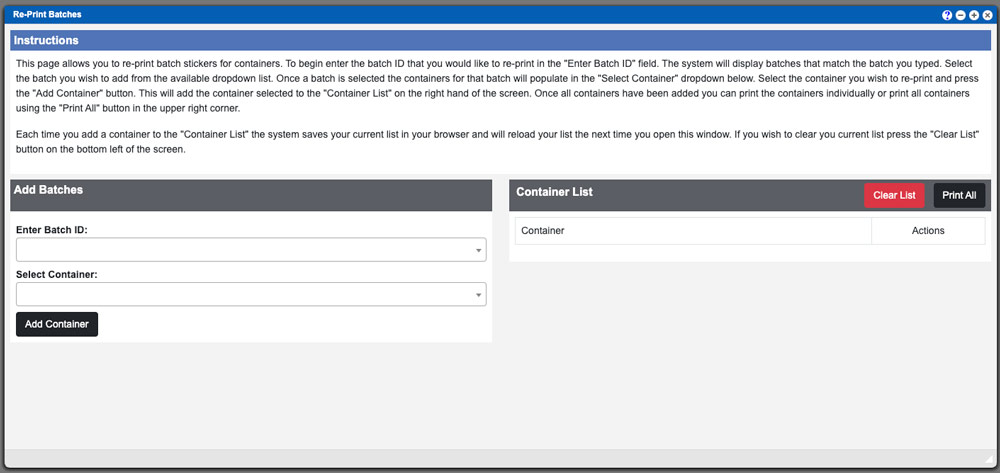The Re-Print Inventory (stickers) page allows you to re-print batch stickers for containers.
Virtual Office System Location/Navigation:
Inventory Batches > Re-Print Inventory
To begin enter the batch ID that you would like to re-print in the “Enter Batch ID” field. The system will display batches that match the batch you typed. Select the batch you wish to add from the available dropdown list. Once a batch is selected the containers for that batch will populate in the “Select Container” dropdown below. Select the container you wish to re-print and press the green “Add” button. This will add the container selected to the “Current Batch List” on the right hand of the screen. Once all containers have been added you can print the containers individually or print all containers using the “Print All” button in the upper right corner.
Each time you add a container to the “Current Container List” the system saves your current list in your browser and will reload your list the next time you open this window. If you wish to clear you current list press the Red “Clear” button on the bottom left of the screen.