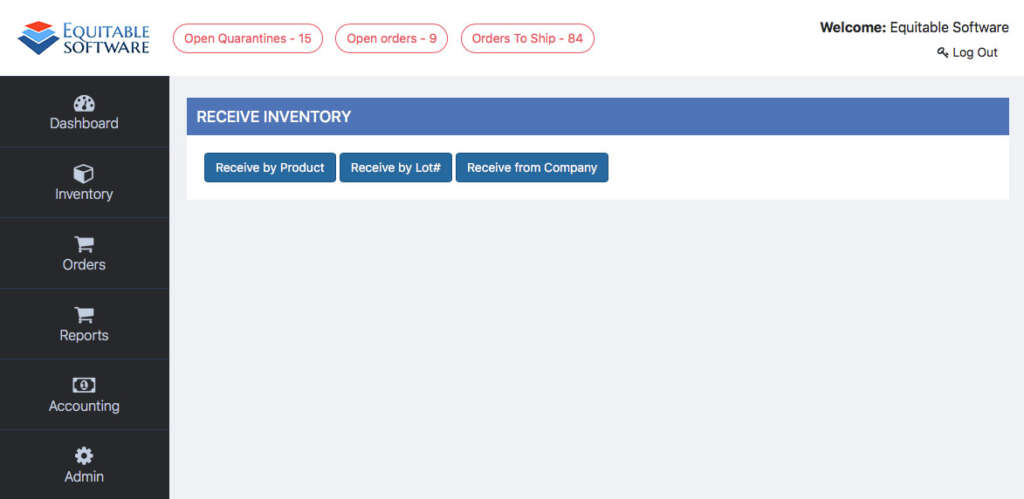There are three ways to receive inventory into your Virtual Office system; by product, lot# or by company. Lets start off by going over how to receive inventory by Product.
Receive by Product
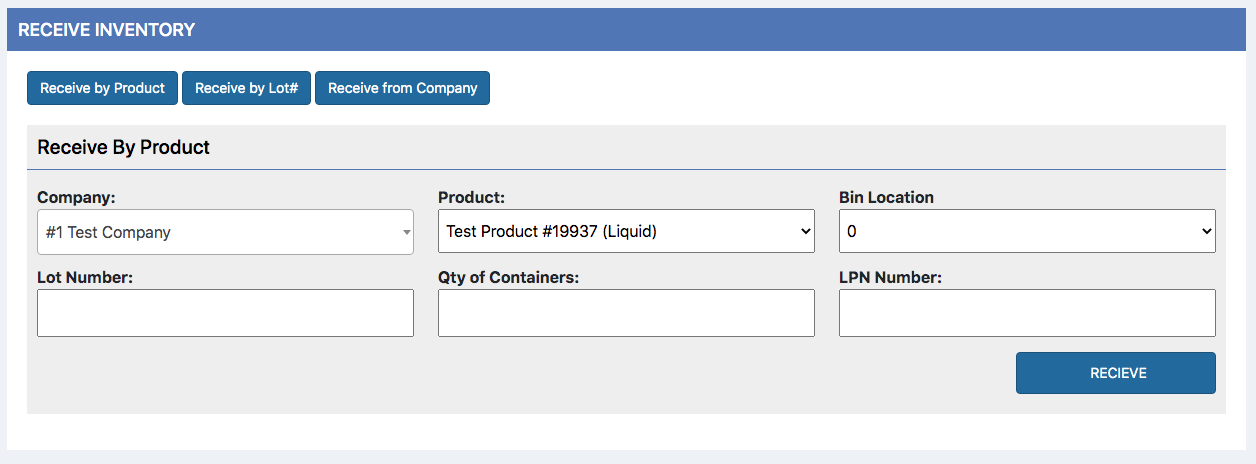
After selecting the Receive by Product button you will see inputs like the screenshot above. Always start by selecting a Company from the Company dropdown box; this will then change the available Products in the Product drop down box. Choose a Product from the Product drop down box, choose a Bin Location, enter a Lot Number and finally enter your (License Plate Number) LPN. You will then be notified via a pop up letting you know that the items are now in the Quarantine Section.
Bin Locations can be added and allowed in the Admin section (Admin>Admin Bin Locations). Read more about Admin Bin Locations.
Receive by Lot#
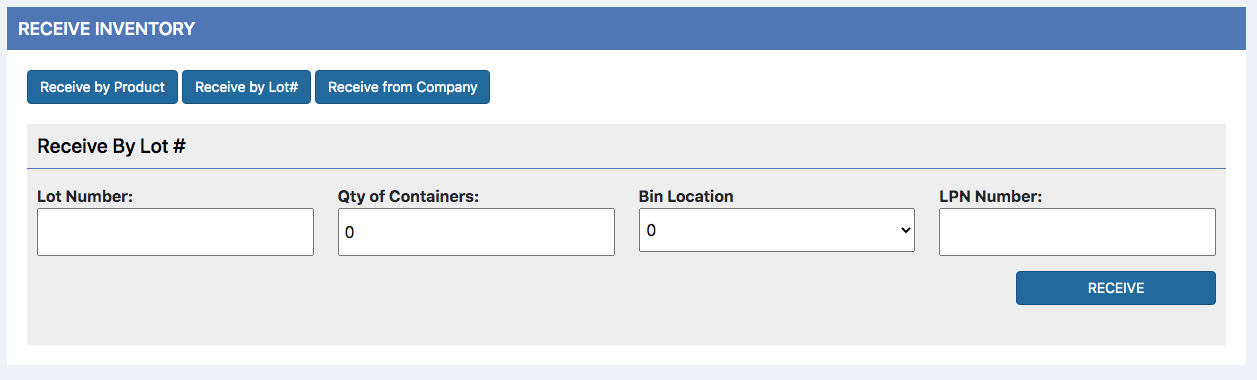
After selecting the Receive by Lot# button you will see inputs like the screenshot above. Start by entering a Lot Number, Quantity of Containers, Bin Location and LPN (License Plate Number) and then click the receive button. You will then get all of the lot details from Virtual Office displayed on the bottom half of the screen. See image below.
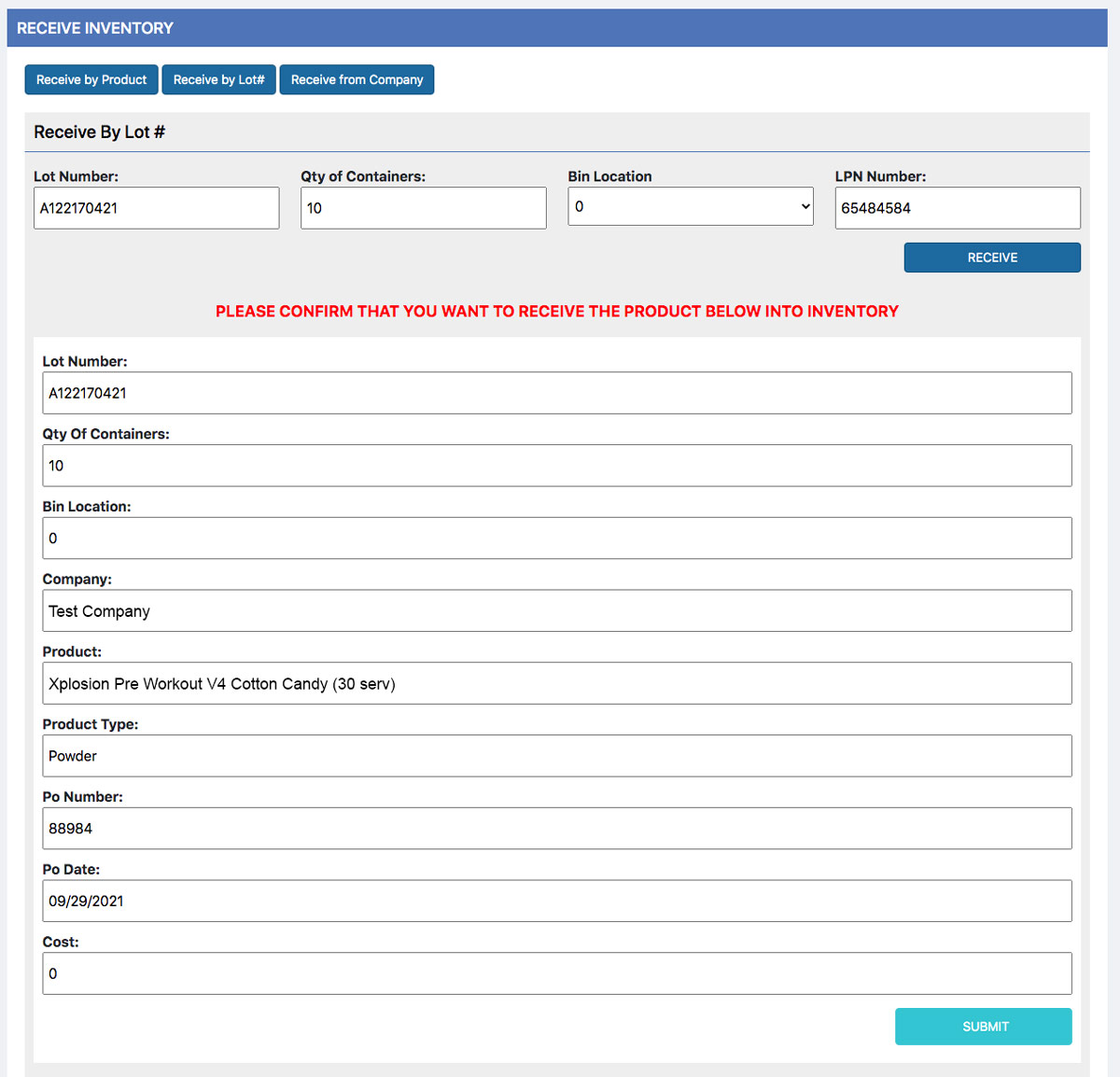
This process allows you to verify all of the lot details before receiving. Click the receive button to receive the inventory. You will then be notified via a pop up letting you know that the items are now in the Quarantine Section.
Bin Locations can be added and allowed in the Admin section (Admin>Admin Bin Locations). Read more about Admin Bin Locations.
Receive by Company
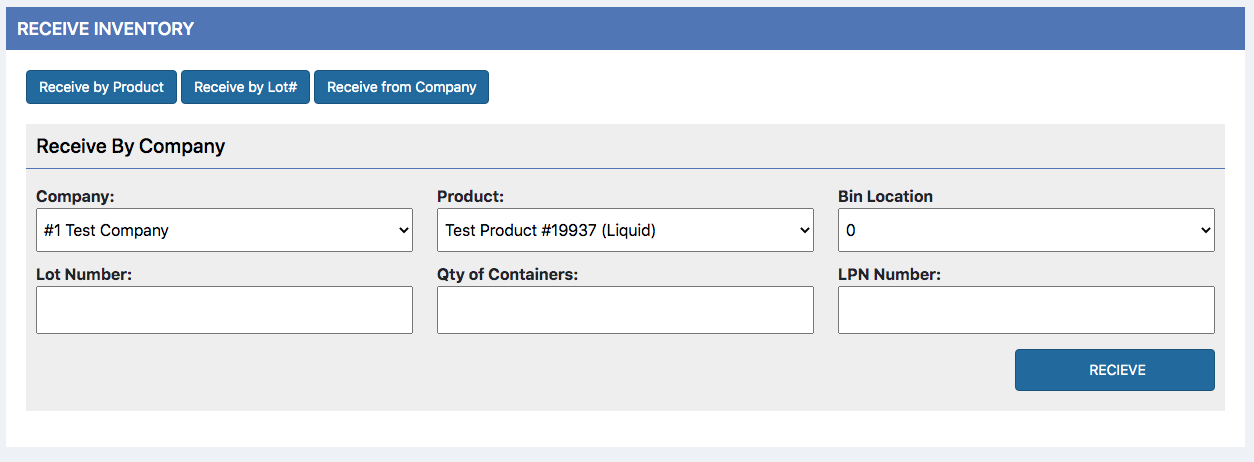
After selecting the Receive by Company button you will see inputs like the screenshot above. Always start by selecting a Company from the Company dropdown box; this will then change the available Products in the Product drop down box. Choose a Product from the Product drop down box, choose a Bin Location, enter a Lot Number and finally enter your (License Plate Number) LPN. You will then be notified via a pop up letting you know that the items are now in the Quarantine Section.
Bin Locations can be added and allowed in the Admin section (Admin>Admin Bin Locations). Read more about Admin Bin Locations.