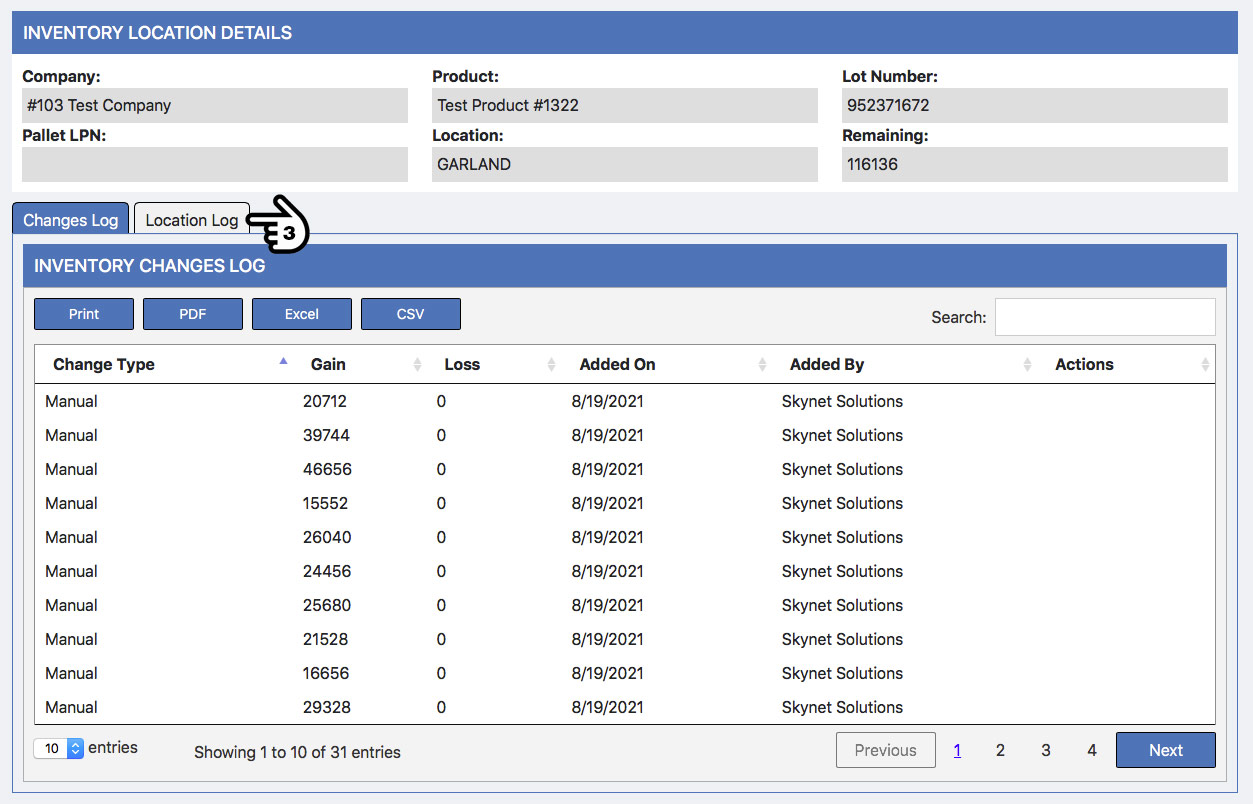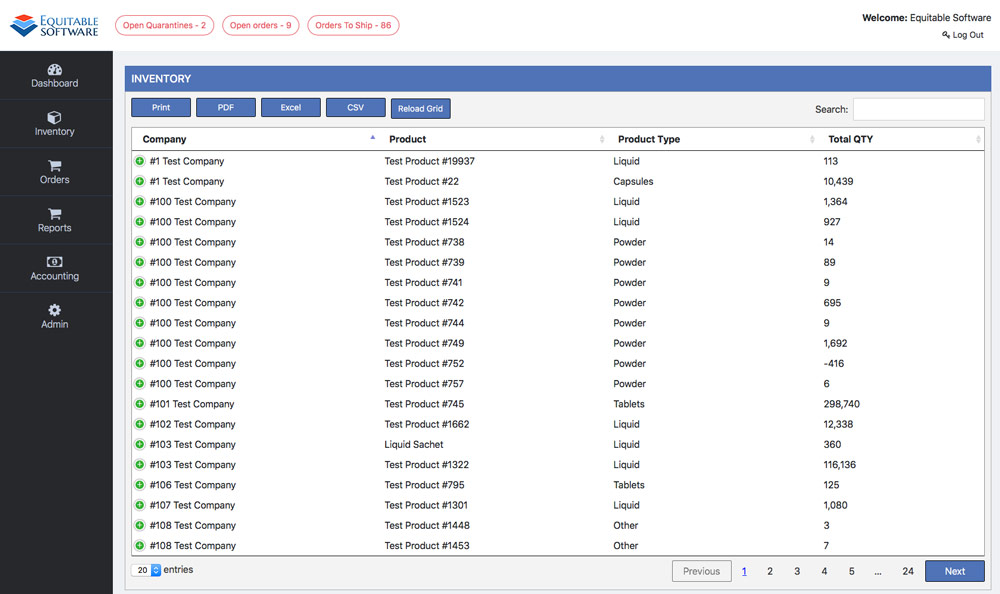The inventory page contains five sub-pages in total. The first page you land on when clicking on inventory will be the View Inventory page. The grid will populate the body of the page and contains all of your inventory currently in the system. Finding the item is the first step so lets begin with the grid sorting options. These sorting options available on most grids on the website.
Grid Functionality
If you are not aware of all functionality with the grids (sorting/exporting/nesting) or interested to learn. Please view this page.
Lot Details
Attaining more Inventory Lot details can easily be done by clicking anywhere on the company name within the grid or clicking the Plus/Minus Icon next to the company name in the grid (1). Doing so will expand the grid line to show available lots and quick bits of information. From here you can individually inspect an inventory lot to a higher degree by clicking its view button under the action column (2).
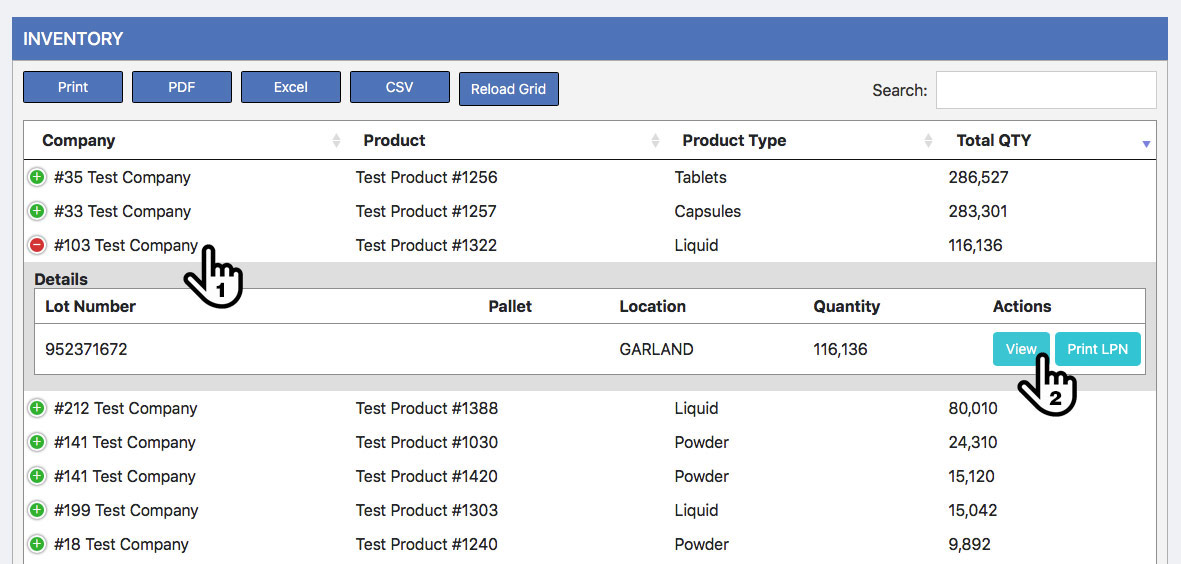
Doing so will open a new browser tab that will display the inventory location details. This new tab will contain a new grid with the same sorting and exporting options mentioned before but will also allow for a review of the Changes log and Location log (3). Click either of these tabs to change the grid view.