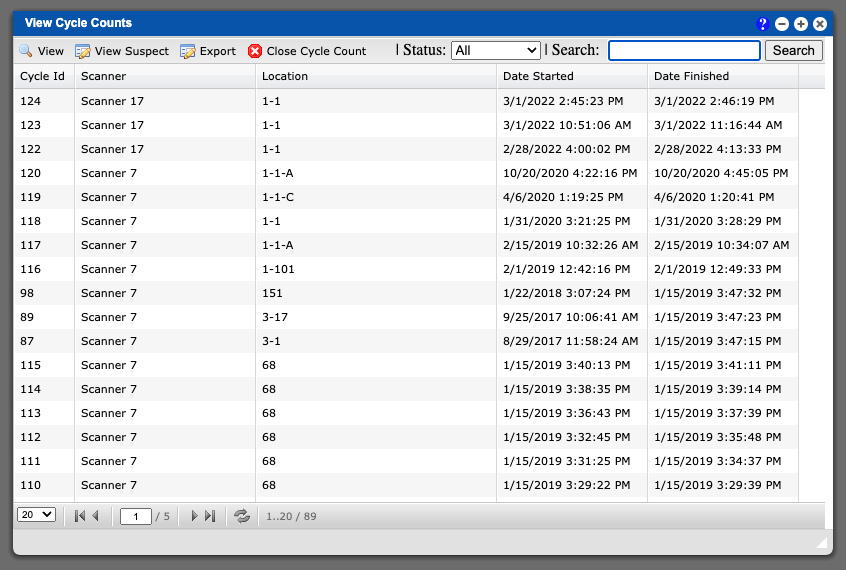The cycle count grid will show all cycle counts currently available in the system. These entries can be sorted by clicking the column titles, using the search function or filtering by additional options. For more information on Grid Sorting options click here.
To learn more about starting and or completing a Cycle Count with the Scanner please click here.
Virtual Office System Location/Navigation:
Inventory > Cycle Count
Grid Action Buttons
View – This action will allow you to view the containers that have been added to the cycle count.
View Suspect – This action will contain a list of containers that the system does not have a location assigned.
Export – Selecting this action will export the currently displayed grid data to excel.
Close Cycle Count – Selecting this action will mark the cycle count as completed. This will also make all inventory changes permanent.
Status Types
All = Lists all Cycle Counts
In-Progress – Lists all Cycle Counts that have not been completed.
Finalized – List all Cycle Counts that have been completed.
View Suspect – Suspect Location
This grid will contain a list of containers that the system does not have a location assigned. These entries can be sorted by clicking the column titles, using the search function or filtering by additional options. See example image below.
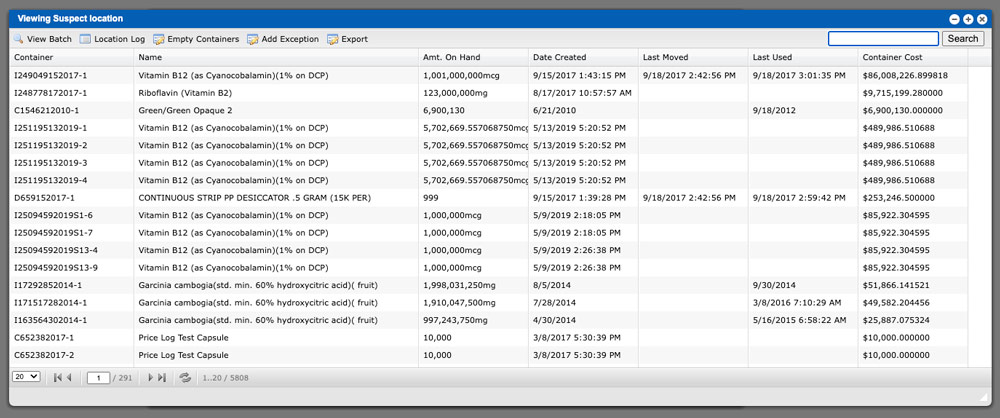
Action Buttons
View Batch – This action allow you to view details about the batch. For more info click here.
Location Log – This action will show a list of locations that the container has been moved to. For more info click here.
Empty Containers – This action will set the container count to zero. If all containers for the batch are zero then the batch will automatically be closed.
Add Exception – This action will allow you to add an exception to a container. For more info click here.
Export – Selecting this action will export the currently displayed grid data to excel.