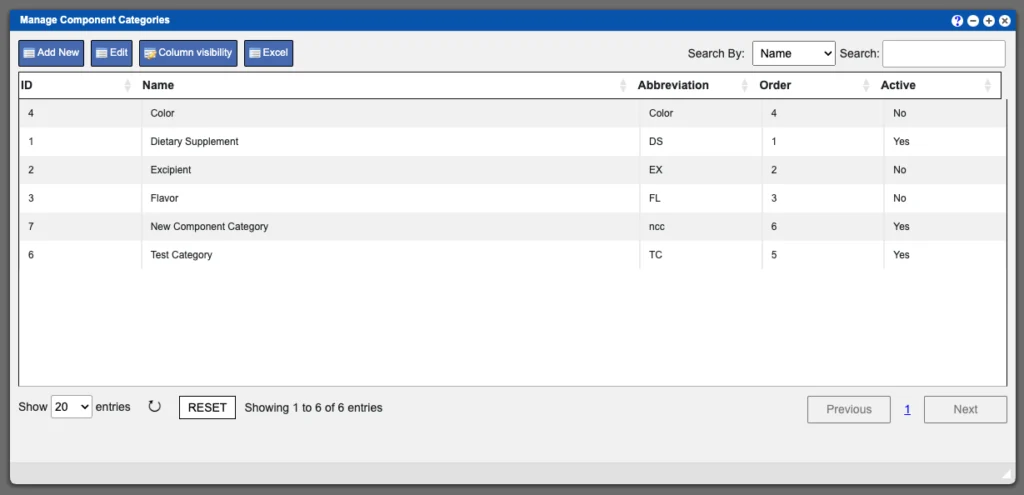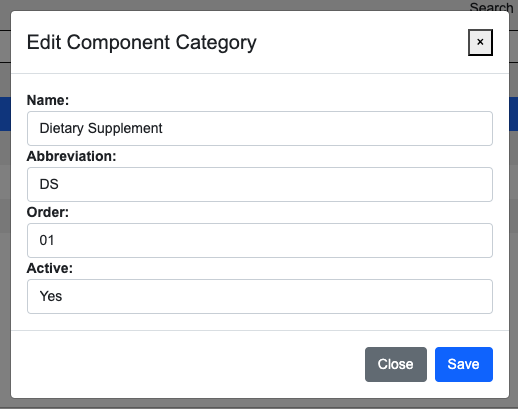The Component Categories section allows you to edit and or create new a Component Category for your VO system. The grid displayed will list all of the currently created Component Categories. These entries can be sorted by clicking the column titles, using the search function or filtering by additional options. For more information on Grid Sorting click here.
This is primarily used for ingredients and will help categorize ingredients when they are displayed on a quote. For instance, notice the Dietary Supplement Category in our example image above. Also notice that the Active column is set to Yes. This means that ingredients within this category are Active ingredients. When considering printing supplement facts – the active ingredients are displayed in the top portion of the facts panel with amounts and daily allowance where as the non-active ingredients will be listed, textually, in the lower Other Ingredients section.
Virtual Office System Location/Navigation:
Administration > Configuration > Component Categories
Grid Action Buttons
Add new – Select this action to add a new component category to the system.
Edit – Select a category row on the grid and then select the Edit button.
Column Visibility – By selecting this option you can change the visible columns per the grid you are on. These selections are saved per user/browser per grid.
Excel – Selecting this action will export the currently displayed grid data to excel.
All available options when creating or editing a category can be seen in the example image below.