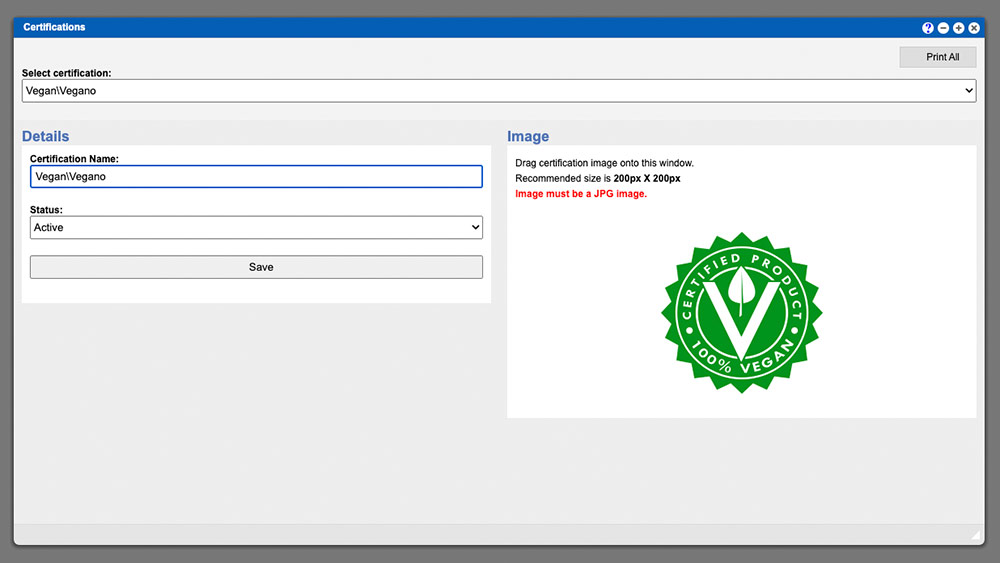The Certifications section allows you to edit and or create new Certifications for your system. To edit or create a certification in your system start by clicking the dropdown that says “Select Certification”. If you need to edit a Certification that has already in the system just click the line item from the dropdown list. To create a new Certification in your system select the “Add New” line item from the dropdown list; it is the last item on the list.
Virtual Office System Location/Navigation:
Administration > Configuration > Certifications
Fill out your Certification name and set the status to Active. Some ingredients with Certifications require locational placement specific to other ingredient placement within your warehouse. If this is the case for your new Certification then set your Racking Rules Apply input to “Yes”.
Upload a unique graphical identifier for your Certification by dragging a 200px X 200px JPG file into the image area on the right side the Certifications window. Once these items are completed click the Blue “Save Certification” button at the bottom to update your system.