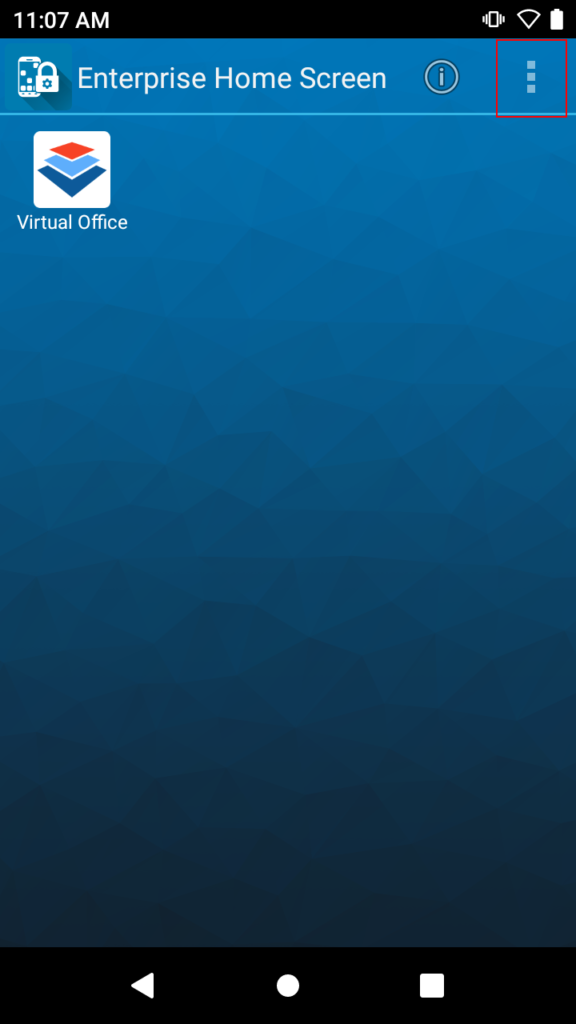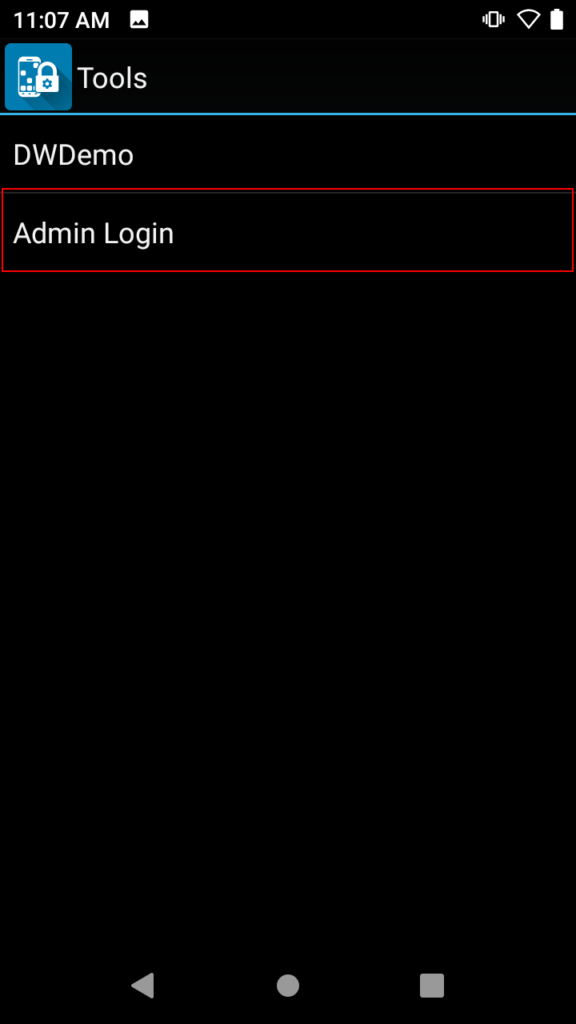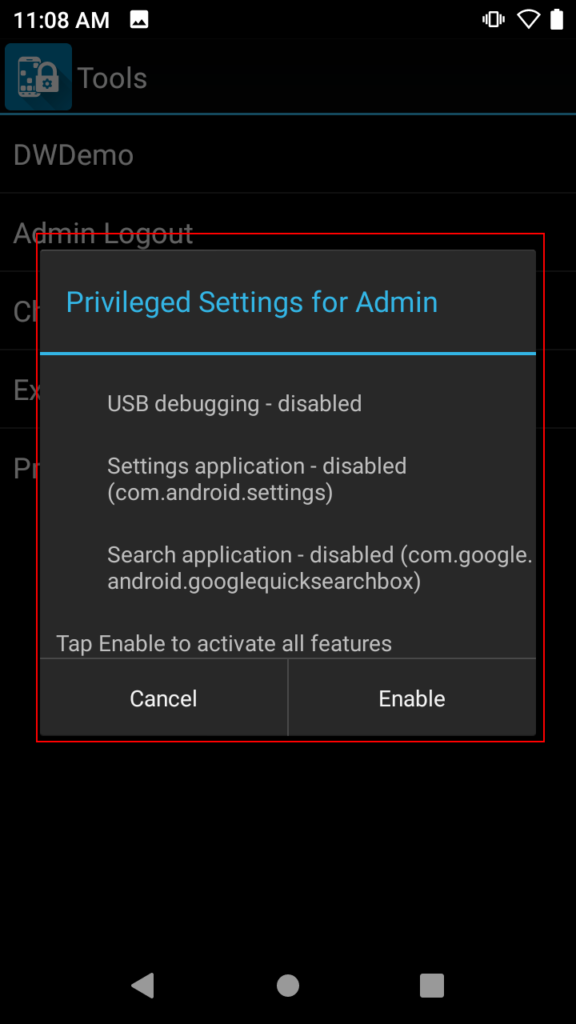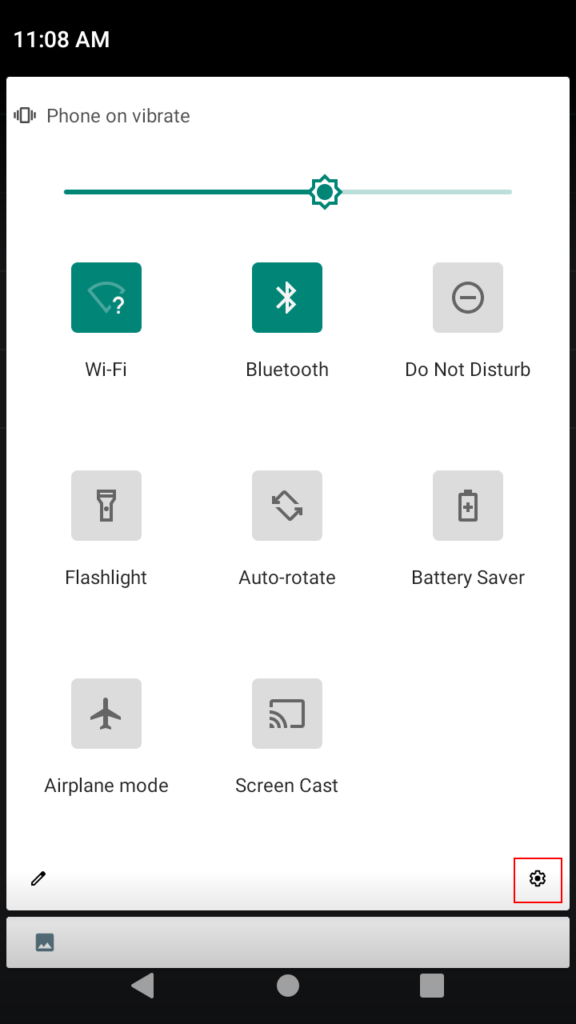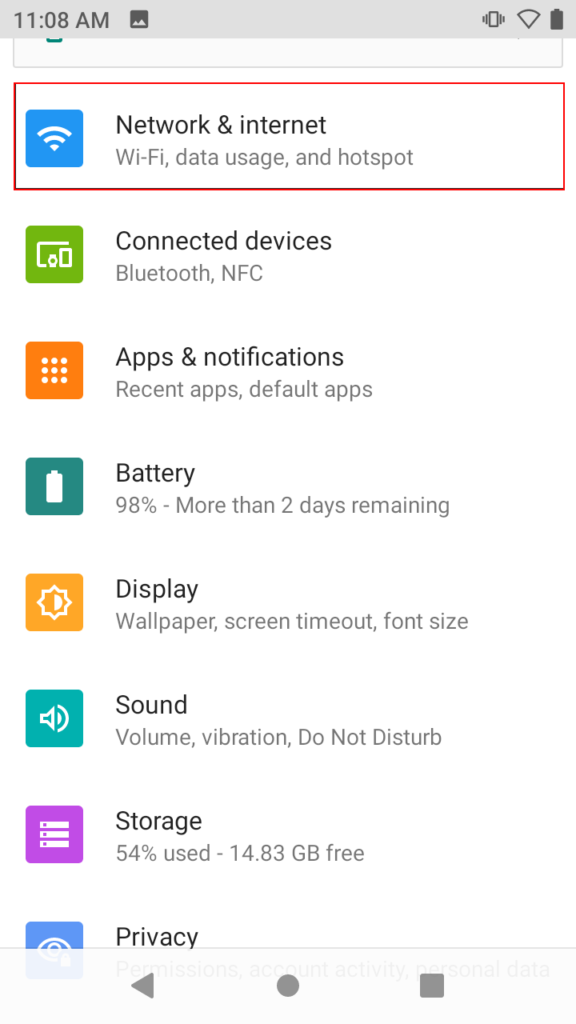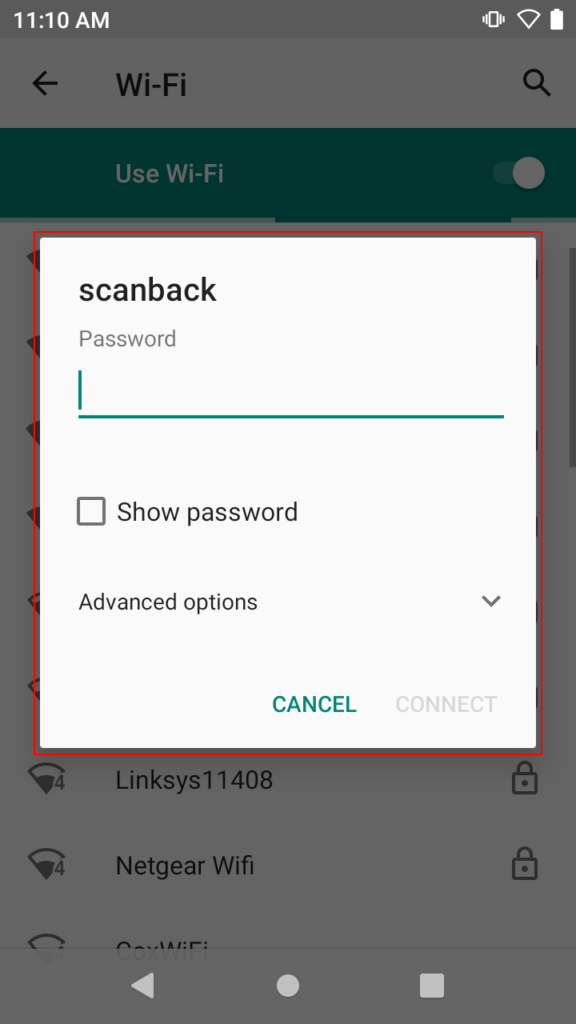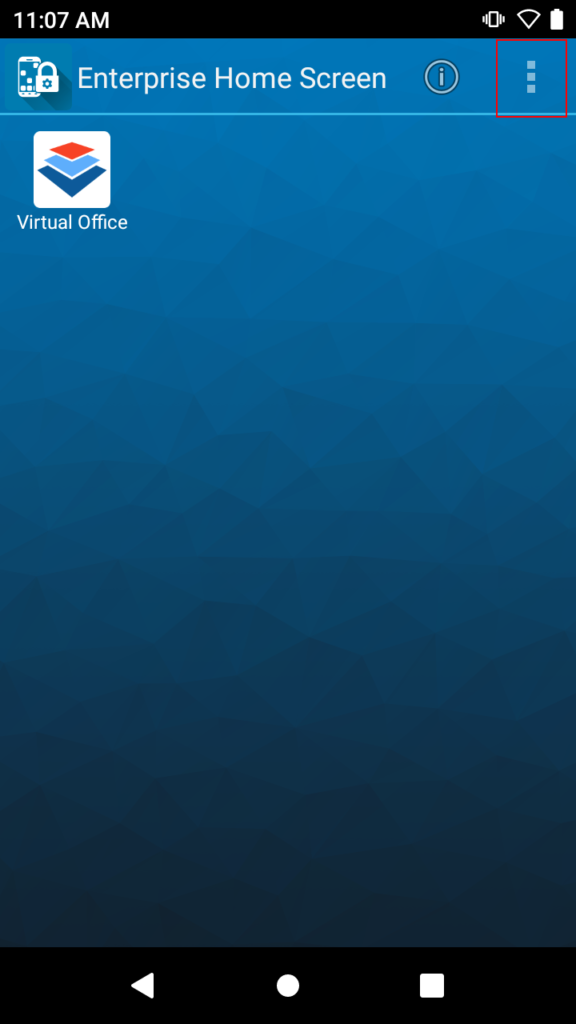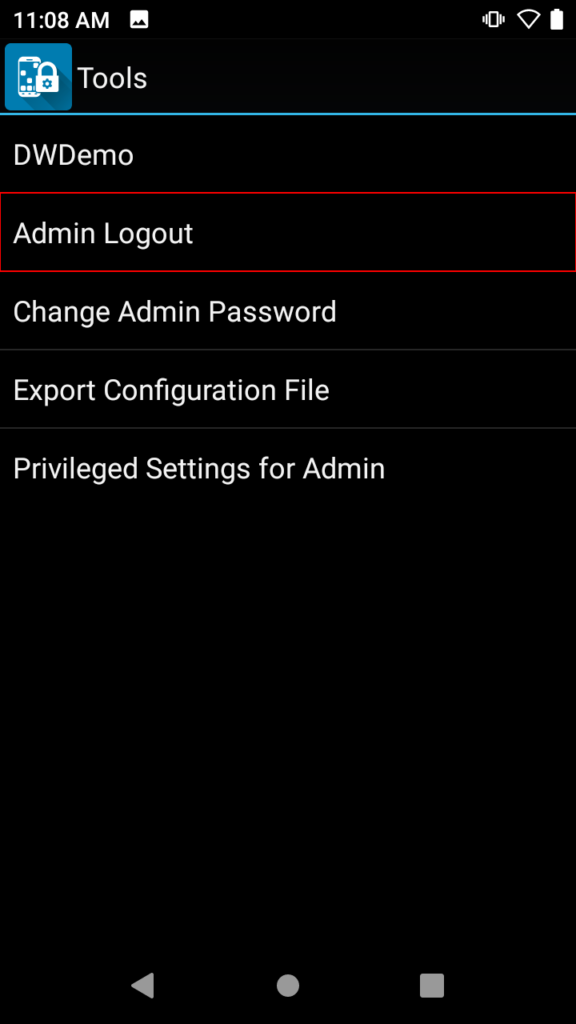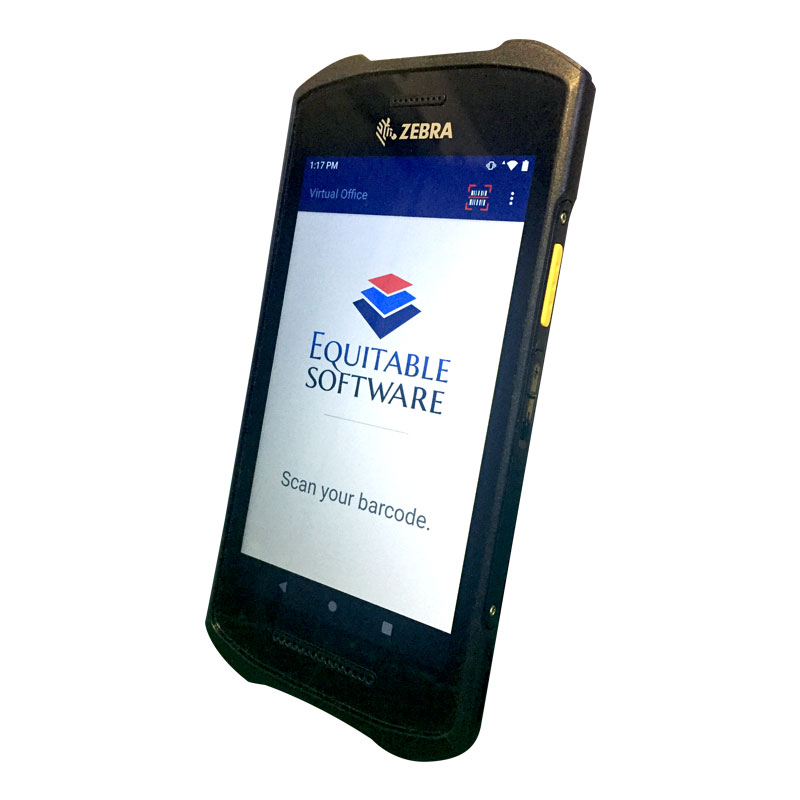WIFI setup for Android
Below are instructions for setting up WIFI connections on the Android based scanners.
- Press the three dots in the top right corner of the screen. Select “Tools” from the drop down menu.
- Select “Admin Login” from the menu. Enter your admin login password supplied to you from Equitable Software.
- Select the “Privileged Settings for Admin”. A screen will appear asking you to confirm. Press the “Enable” button. Enabling this setting will allow you to access the settings for the phone.
- Slide your finger from the top of the screen down twice to access the settings icon. in the bottom right corner. Press the settings icon.
- Go to the “Network & Internet” setting.
- Click on Wi-Fi.
- A list of Wi-Fi networks should be showing. Select the name of your Wi-Fi.
- Enter your password for you Wi-Fi.
- Press “Connect”
- You are now connected to Wi-Fi.
- Exit out of the settings.
- Select the three dots again to access the admin menu.
- Select tools.
- Select “Admin Logout”