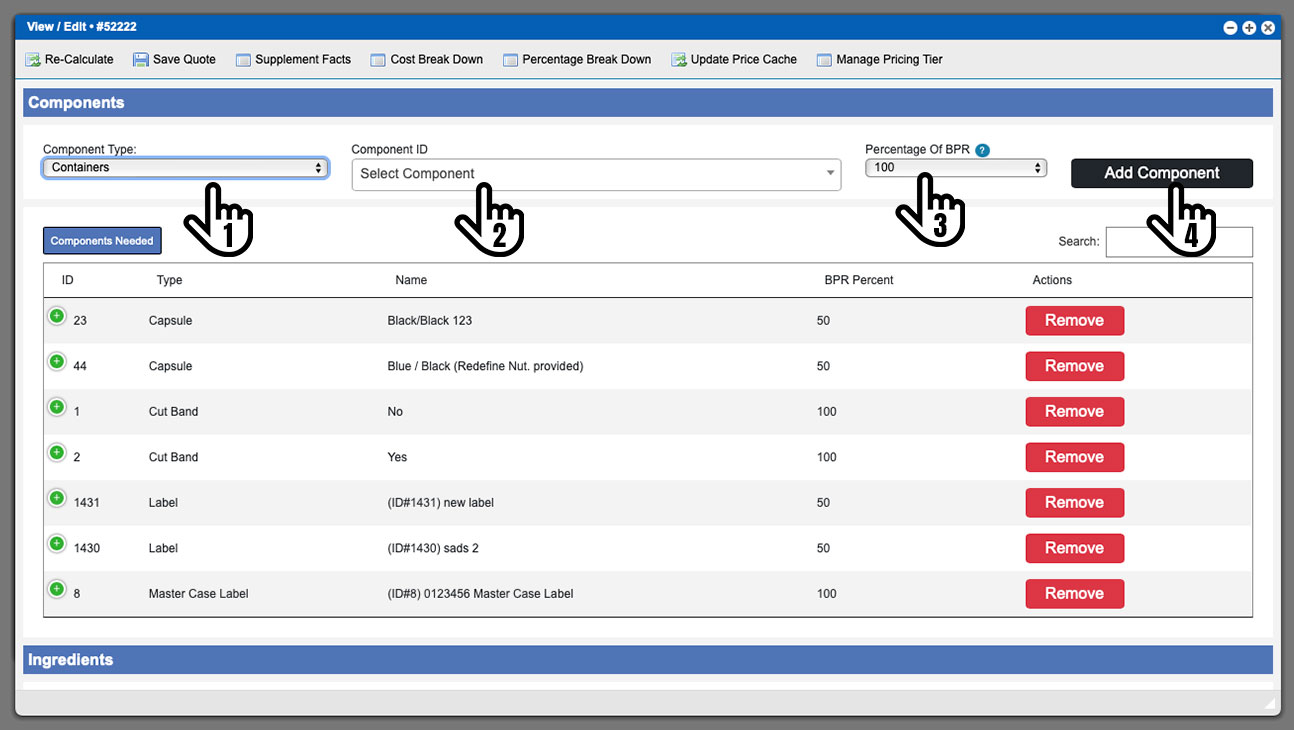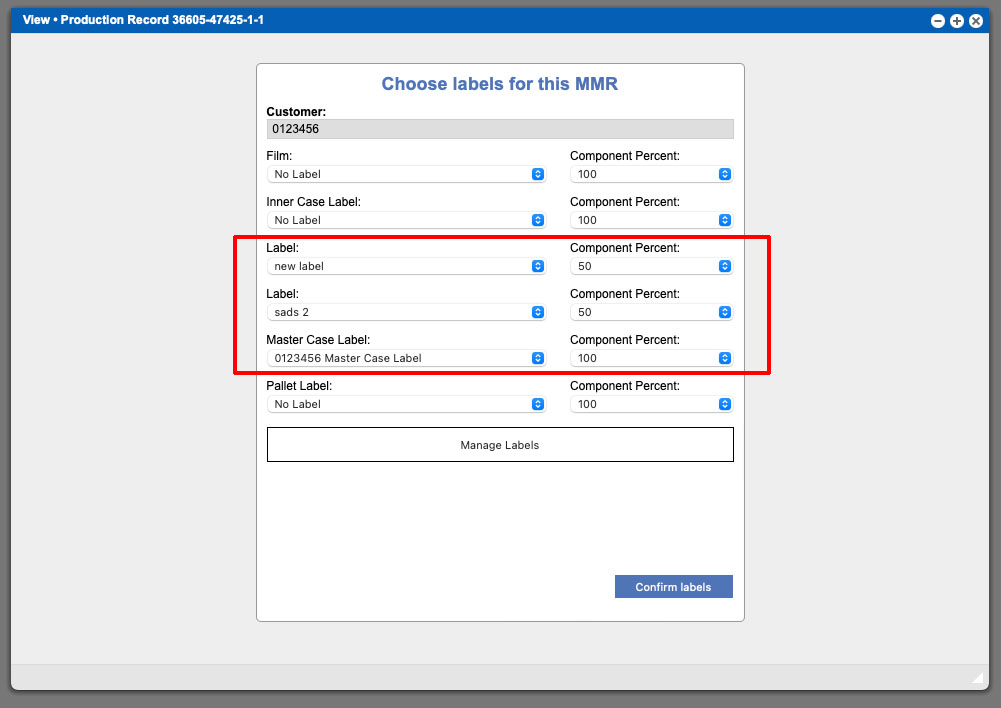-
Add custom production items to MMR
-
Multiple Label Support
-
Provides accurate Quoting
Packaging has gotten more creative over the years and shelf presence, whether in a store or online, is still very important. There are times when a product may require two or three different labels or several different sealing components; or both! Creating a single production run with multiple component types, of the same family, on the same run is a standard feature with the Virtual Office ERP software (VO). I am going to quickly demonstrate this process below so you can utilize this simple feature on your next production run.
During the process of creating an quote there is a components section where you can add various components to a quote. These can include things like: case types, labels, cut bands, poly liners, scoops, capsules, nitrogen, etc. The component items available are custom to your needs and created during our initial software setup process for your company. You can view and select these initial component types from the first dropdown in the section (1). See image below – click to enlarge.
Once a base component type has been selected you will then need to select the unique component ID from within that base component type. This can be done in the next dropdown (2). Specific component variants like different color capsules, bottles or item vendors can be selected from this dropdown. The next dropdown (3) will allow you to set the percentage of a component used within the Batch Production Record (BPR). Once that is selected you can click the Add Component button (4) to populate the grid with that component.
For instance in the example image above we have a product that needs multicolored capsules, half of the run will have black/black capsules and the other half blue/black capsules. Please notice there are also two cut band components added to this quote, both of which will be on the entire run since they are each set to 100%. Finally, we also have three labels that are each set to 100% of the run. With these options available you can now see how easy it is to make custom variances for your quote.
Using the quote components listed in the image and paragraph above I would like to illustrate more of an example. The quote above is for a run for 5,000 bottles. We have 5,000 cut bands of both types which will total 10,000 cut bands needed for the quote. Each of the labels assigned to the quote are set to 50%, which means you will need 2,500 of each label selected for the quote totaling 5,000 labels.
After creating an Master Manufacturing Record (MMR) for the first time, and creating a Batch Production Record (BPR) from that MMR, you will need to confirm the labels that will be used on all future BPRs under this MMR. This will only need to be accomplished once per MMR and is presented to when you first create the MMR and subsequent BPR. See image below – click to enlarge.
You can see in the example above that our label confirmation window shows all three labels and their percentage values that we elected during the quote process. The other items are standard to show but do not have any selections because we didn’t have them added to the quote. However, this is the time where you can modify or change any of these items before getting into production. You also have the ability to manage/edit the labels via the button. Once the selections have been made or verified you can click the Confirm Labels button to begin completing the BPRs.
For more information on creating quotes please view this Help Page documentation link. For more information on creating and editing orders please view this Help Page documentation link. Virtual Office (VO) is an enterprise level ERP software that can revolutionize your manufacturing process by providing efficiency and accountability. Contact us on the website or by calling (918-895-1982) today to schedule a free software demonstration.