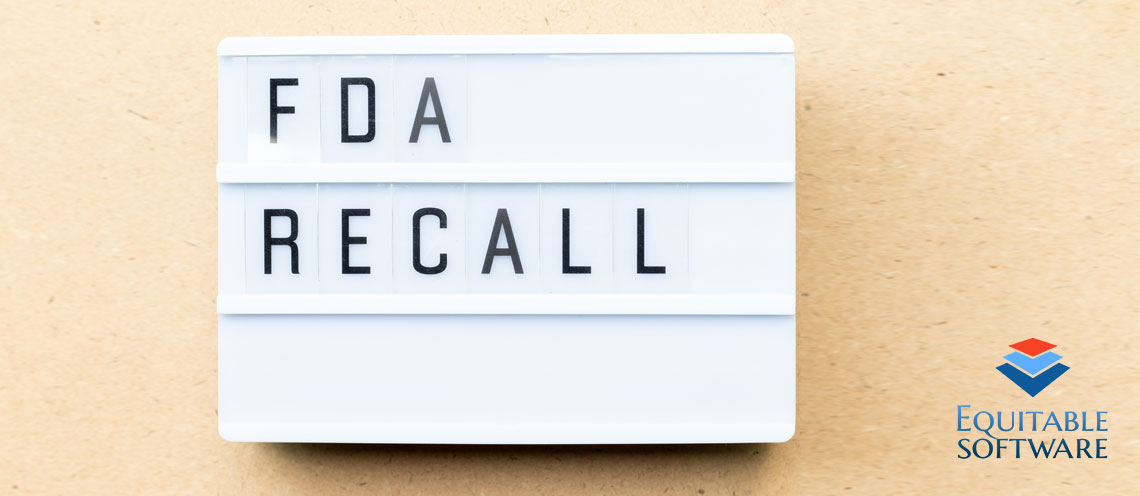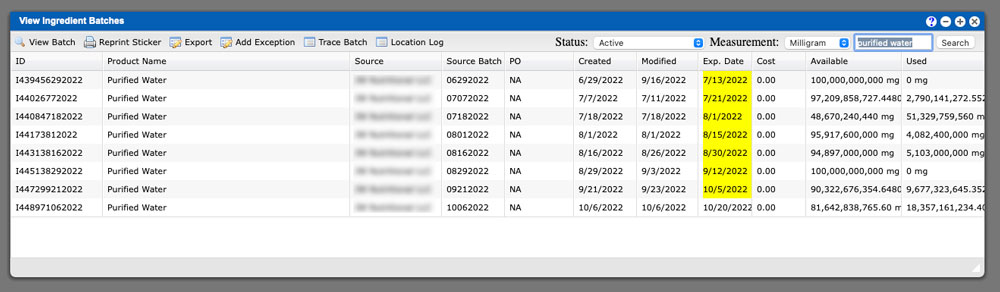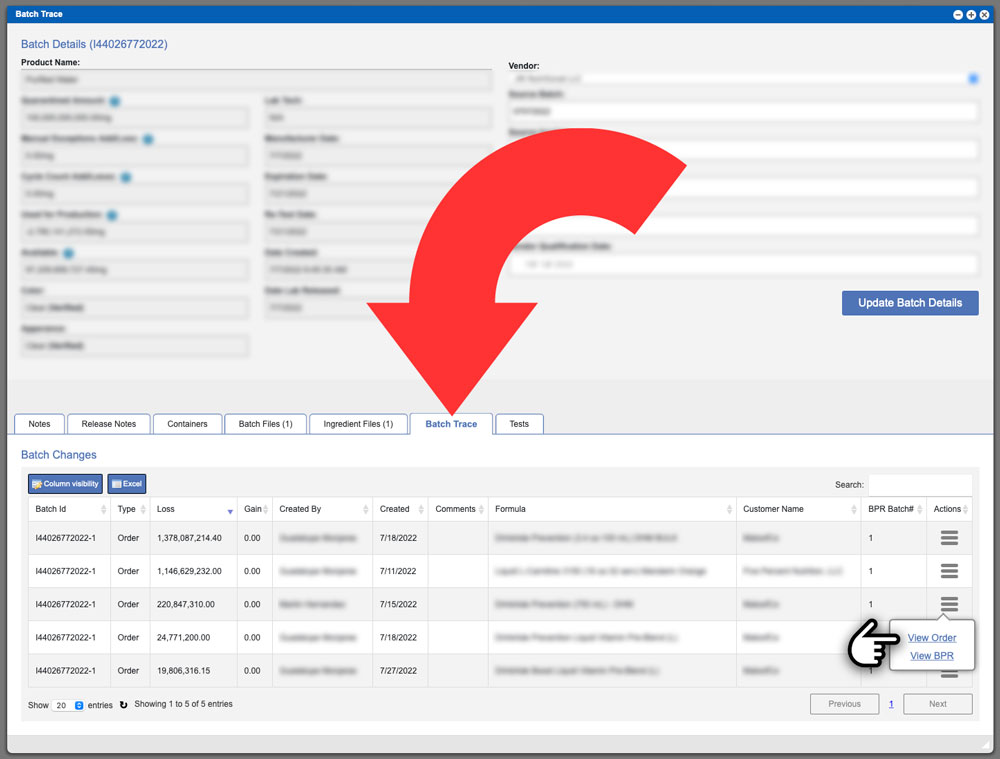FDA Recalls are a pain; save time and money with our Supplement ERP Software!
The process of formulating and manufacturing products for human consumption includes many variables. Using an ERP solution like Virtual Office (VO) to keep track of these variables is very important. In the unfortunate event where your production facility has completed and shipped out goods that contain a recalled ingredient it is important to attain any information about that ingredient and it’s associated batches. VO will allow you to track and isolate recalled ingredients in minutes. I’m going to go over two methods that can be used in VO to quickly track down the needed information in the event of a recall.
This first method is slightly quicker but will require you to know the internal batch that needs to be recalled or the manufacturers batch number. Start by going to the upper menu and navigate to this menu item:
INVENTORY BATCHES > VIEW BATCHES > INGREDIENTS
Once you are on the View Ingredient Batches grid you can sort the grid to find the item or search for Batch number. For more information on our grid sorting options please click here. I simply put in the ingredient name into the search box to display the results above. Select a batch that has been used and may also fall into the date range and then click the Trace Batch action button located along the top of the grid. You will then be presented with the Trace batch window (image below).
Scroll to the bottom of the Batch Trace window. The Batch Trace tab should already be active and the batch changes will be listing within that tabs grid. Locate an order and View the Order by clicking the actions tab located at the far right of the row and then selecting View Order. Once you are in the View Order window you can see the LOT numbers, MMR’s, reworks and any other information needed to trace down the recalled ingredient. For more information on Viewing Batches view our Help Page document here.
Here second method for achieving this same goal. This method will also only take a minute or so to get you to the needed information. This method is best if you know the ingredient and not the batch number. Start by going to the upper menu and navigate to this menu item:
INVENTORY > INGREDIENTS
Once you are on the Available Ingredients / Unavailable Ingredients grid you can sort the grid to find the item and search for it. I changed the search by dropdown to “Ingredient” and then input “purified water” into the search box. For more information on our grid sorting options please click here. Select an ingredient from the grid and then click the Trace Batch action button located along the top of the grid. You will then be presented with the Trace batch window. You can refer to the Trace Batch image listed in the first method above. The Batch Trace tab should already be active and the batch changes will be listing within that tabs grid. Locate an order and View the Order by clicking the actions tab located at the far right of the row and then selecting View Order. Once you are in the View Order window you can see the LOT numbers, MMR’s, reworks and any other information needed to trace down the recalled ingredient.
Virtual Office is an enterprise level ERP software that can revolutionize your manufacturing process by providing efficiency and accountability. Contact us on the website or by calling (918-895-1982) today to schedule a free software demonstration.